How to Recover Deleted Photos: Accidentally deleted your precious photos? Don’t panic. Here’s your step-by-step roadmap to recovery.Losing photos can feel like losing a piece of your life’s story. Whether it’s due to accidental deletion, a corrupted storage device, or a factory reset gone wrong, the panic that follows is universal. The good news? In many cases, deleted photos can be recovered—if you act quickly and follow the right steps. This guide will walk you through proven methods to retrieve your memories, from simple built-in tools to advanced software solutions.
Table of Contents
Understanding Photo Deletion: Why Recovery Is Possible

Before diving into recovery methods, it’s crucial to understand how photo deletion works. When you delete a file, your device doesn’t immediately erase the data. Instead, it marks the space occupied by the photo as “available” for new data. Until that space is overwritten, the original photo remains recoverable.
Key Factors Affecting Recovery Success
- Time Since Deletion: The sooner you act, the higher the chances of recovery.
- Device Usage Post-Deletion: Continued use of the device (e.g., taking new photos or installing apps) increases the risk of overwriting deleted files.
- Storage Medium: Recovery is easier on SSDs, HDDs, and removable drives than on devices with “trim” functionality (like newer smartphones).
Immediate Actions to Take After Deleting Photos
Your first steps after realizing photos are missing can make or break recovery efforts.
1. Stop Using the Device Immediately
- Close apps and avoid saving new files.
- For smartphones, enable airplane mode to prevent automatic backups or syncs that might overwrite data.
2. Check Cloud Backups
- Services like Google Photos, iCloud, or Dropbox often retain deleted photos in a “Trash” or “Recently Deleted” folder for 30 days.
- Log in to your account and restore photos directly from there.
3. Identify the Source of Loss
- Was the photo stored on a phone, SD card, computer, or external drive?
- Did you delete it manually, or was it lost due to formatting or malware?
Method 1: Recover Deleted Photos Using Built-In Features
Many devices and apps include built-in recovery options. Start here before moving to third-party tools.
For Smartphones
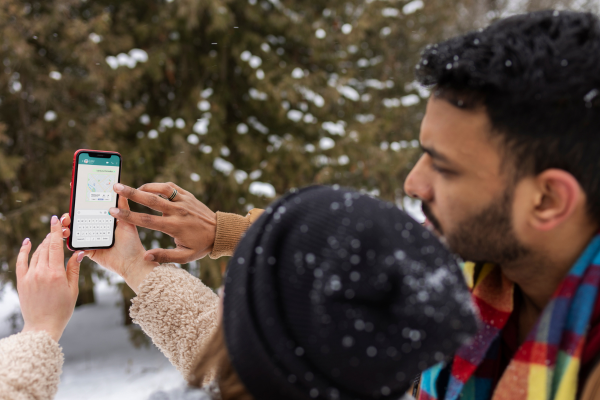
Android Devices
- Google Photos Trash: Open Google Photos → Tap “Library” → “Trash” → Select photos → Restore.
- Device-Specific Tools: Samsung’s “Gallery Recycle Bin” and Xiaomi’s “Albums” often retain deleted photos for up to 30 days.
iOS Devices
- Recently Deleted Album: Open Photos → Albums → “Recently Deleted” → Select photos → Recover.
- iCloud.com: Log in → Click “Photos” → “Recently Deleted” → Restore.
For Computers
Windows
- Recycle Bin: Double-click the Recycle Bin icon → Right-click deleted photos → Restore.
- File History Backup: Go to Control Panel → File History → Restore personal files.
Mac
- Trash: Open Trash → Right-click photos → Put Back.
- Time Machine: Connect your backup drive → Enter Time Machine → Navigate to the folder where photos were stored → Restore.
Method 2: Use Photo Recovery Software
If built-in tools fail, specialized software can scan your storage for recoverable fragments.
Top Tools for Different Devices
Windows & Mac
- Disk Drill (Windows/Mac)
- Install the software.
- Select the drive where photos were stored.
- Click “Search for lost data” → Preview recoverable files → Recover.
- EaseUS Data Recovery Wizard
- Known for deep scans and user-friendly interface.
- Recuva (Windows)
- Free option with customizable scan depth.
Android & iOS
- Dr.Fone (Android/iOS)
- Connects directly to your phone to scan internal storage or SD cards.
- iMobie PhoneRescue
- Specializes in iOS data recovery, even from broken devices.
Step-by-Step Recovery Process
- Download and Install Software: Use a different drive than the one you’re recovering from.
- Run a Scan: Opt for a “Deep Scan” if the quick scan fails.
- Preview and Select Files: Most tools let you preview thumbnails.
- Save Recovered Photos: Choose a safe location (not the original drive!).
Method 3: Professional Data Recovery Services
For severe cases (e.g., physically damaged drives or failed software recovery), professional services may be necessary.
When to Consider Professionals
- Your drive makes clicking noises or isn’t detected.
- You’ve tried multiple software tools without success.
- The photos are irreplaceable (e.g., wedding or family memories).
What to Expect
- Cost: Ranges from $100 to $3,000+ depending on damage severity.
- Process: Cleanroom environments to repair drives and extract data.
Method 4: Recover Photos from Cloud Backups
If you regularly back up your photos, cloud services can be a lifesaver.
Google Photos
- Open Google Photos → Tap “Trash” in the sidebar.
- Select photos → Tap “Restore.”
iCloud
- Visit iCloud.com → Sign in → Open “Photos.”
- Click “Recently Deleted” → Choose photos → Click “Recover.”
Dropbox or OneDrive
- Navigate to the “Deleted files” section in your account.
Preventing Future Photo Loss: Best Practices
Recovery isn’t foolproof. Protect your photos with these habits:
1. Enable Automatic Backups
- Use Google Photos, iCloud, or a third-party app like Backblaze.
2. Use Multiple Storage Solutions
- Follow the 3-2-1 rule: 3 copies, 2 local (different devices), 1 offsite (cloud).
3. Handle Storage Devices Carefully
- Eject SD cards and external drives properly.
- Avoid exposing devices to extreme temperatures or moisture.
4. Regularly Test Backups
- Ensure your backups are functional and up-to-date.
Common Mistakes to Avoid During Recovery
- Saving Recovered Files to the Same Drive: This overwrites deleted data.
- Ignoring Cloud Backups: Always check connected accounts first.
- Using Unverified Software: Stick to reputable tools to avoid malware.
Final Thoughts
Recovering deleted photos is often possible, but success hinges on swift action and the right approach. Start with built-in tools, escalate to recovery software if needed, and consider professionals for critical cases. Most importantly, adopt a proactive backup strategy to safeguard your memories against future mishaps.
By following this guide, you’ve maximized your chances of turning a heart-stopping “Oh no!” into a relieved “Crisis averted!”—and that’s a win worth celebrating.
References
https://support.google.com/photos/answer/9343482?hl=en&co=GENIE.Platform%3DAndroid
https://support.google.com/photos/answer/9343482?hl=en&co=GENIE.Platform%3DAndroid
https://www.quora.com/How-do-I-recover-deleted-photos-from-an-Android-internal-memory

